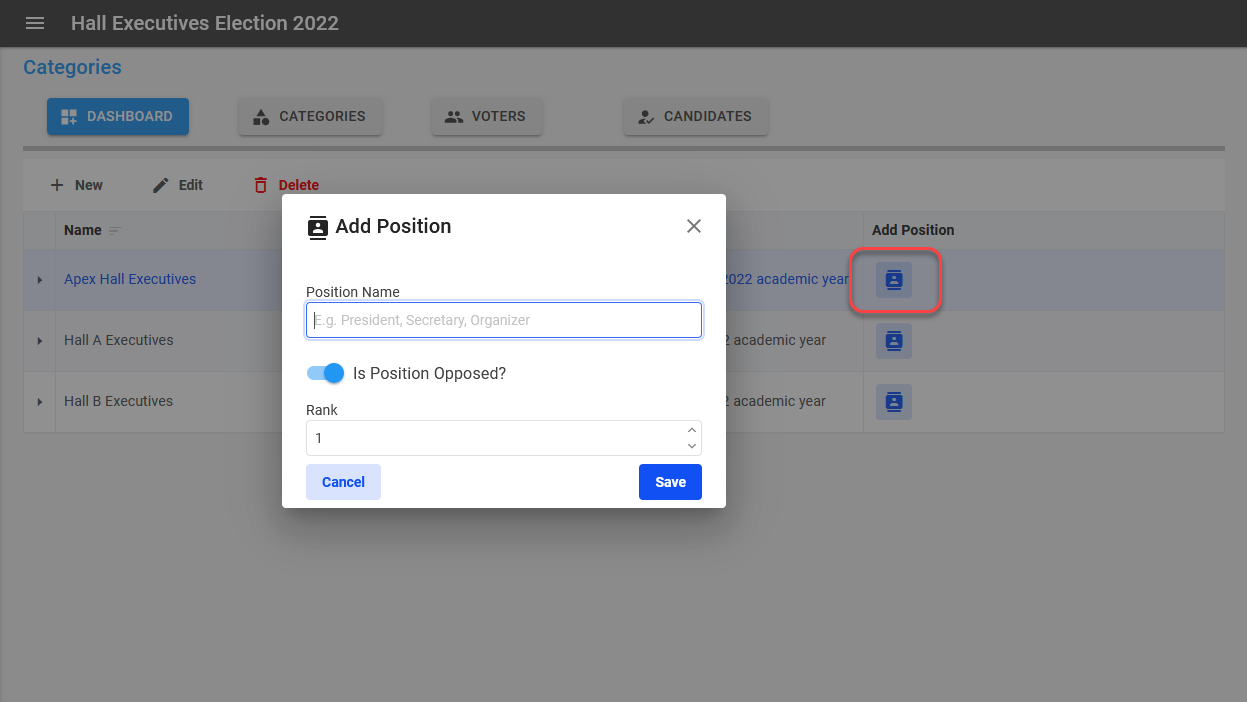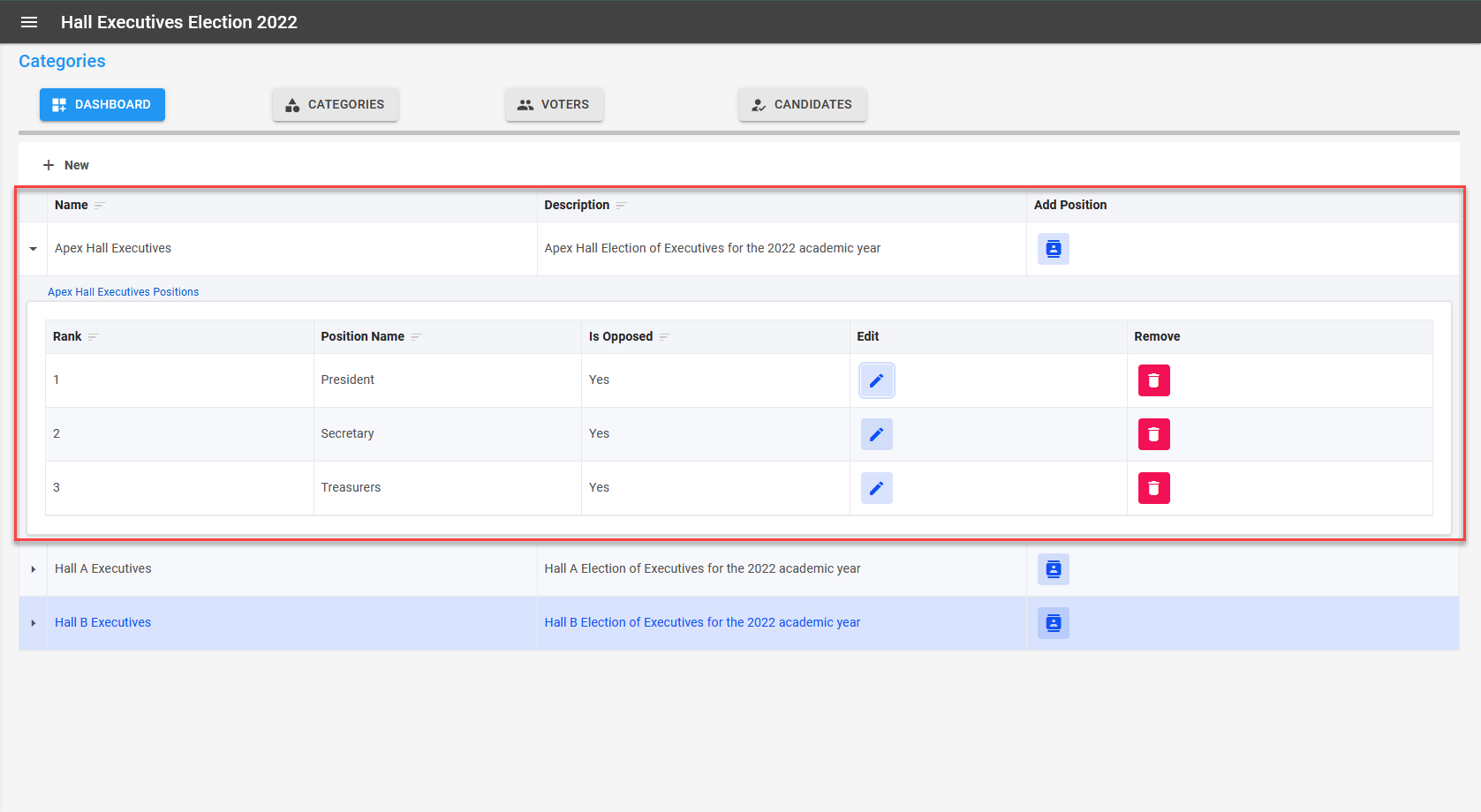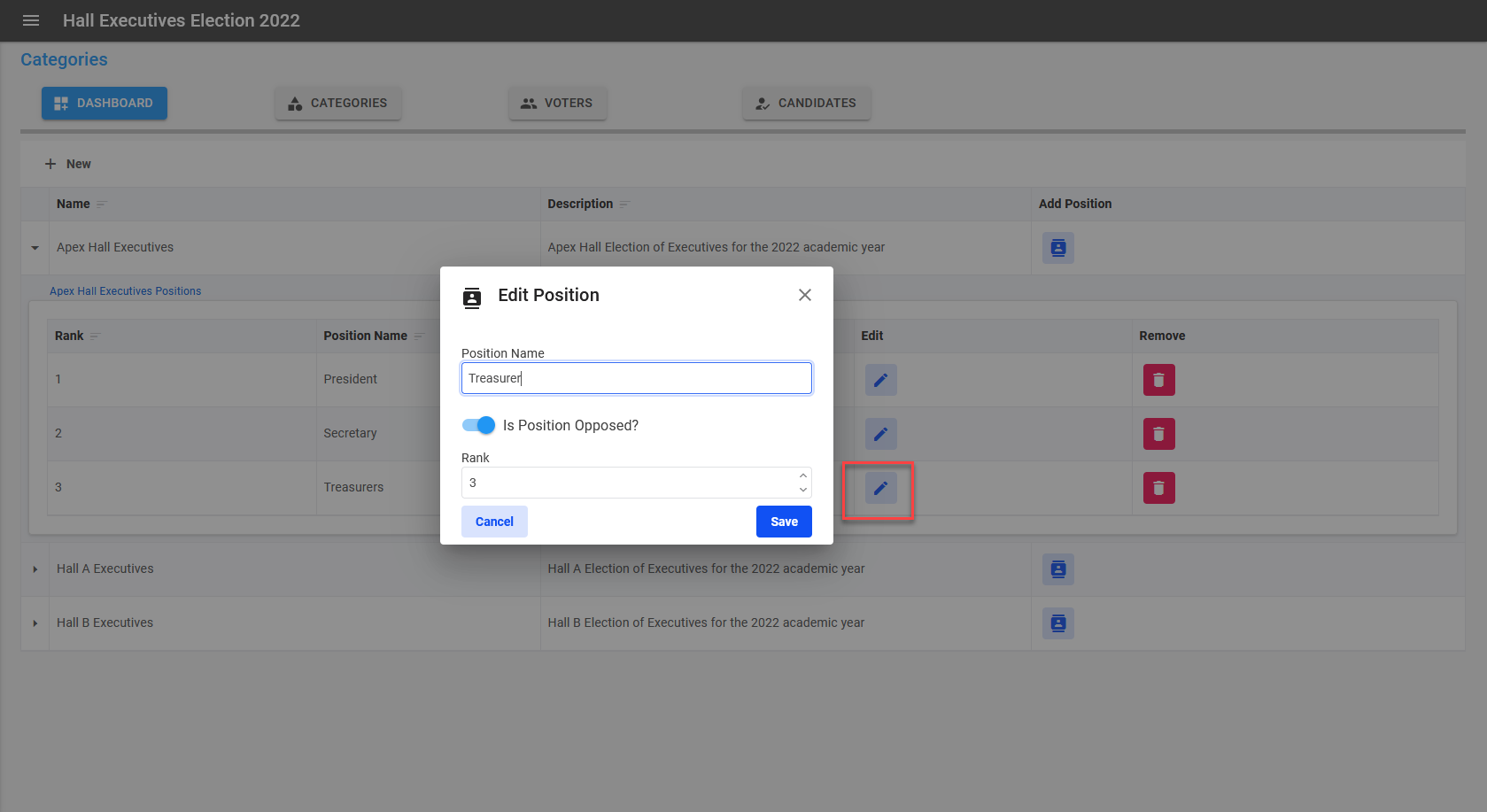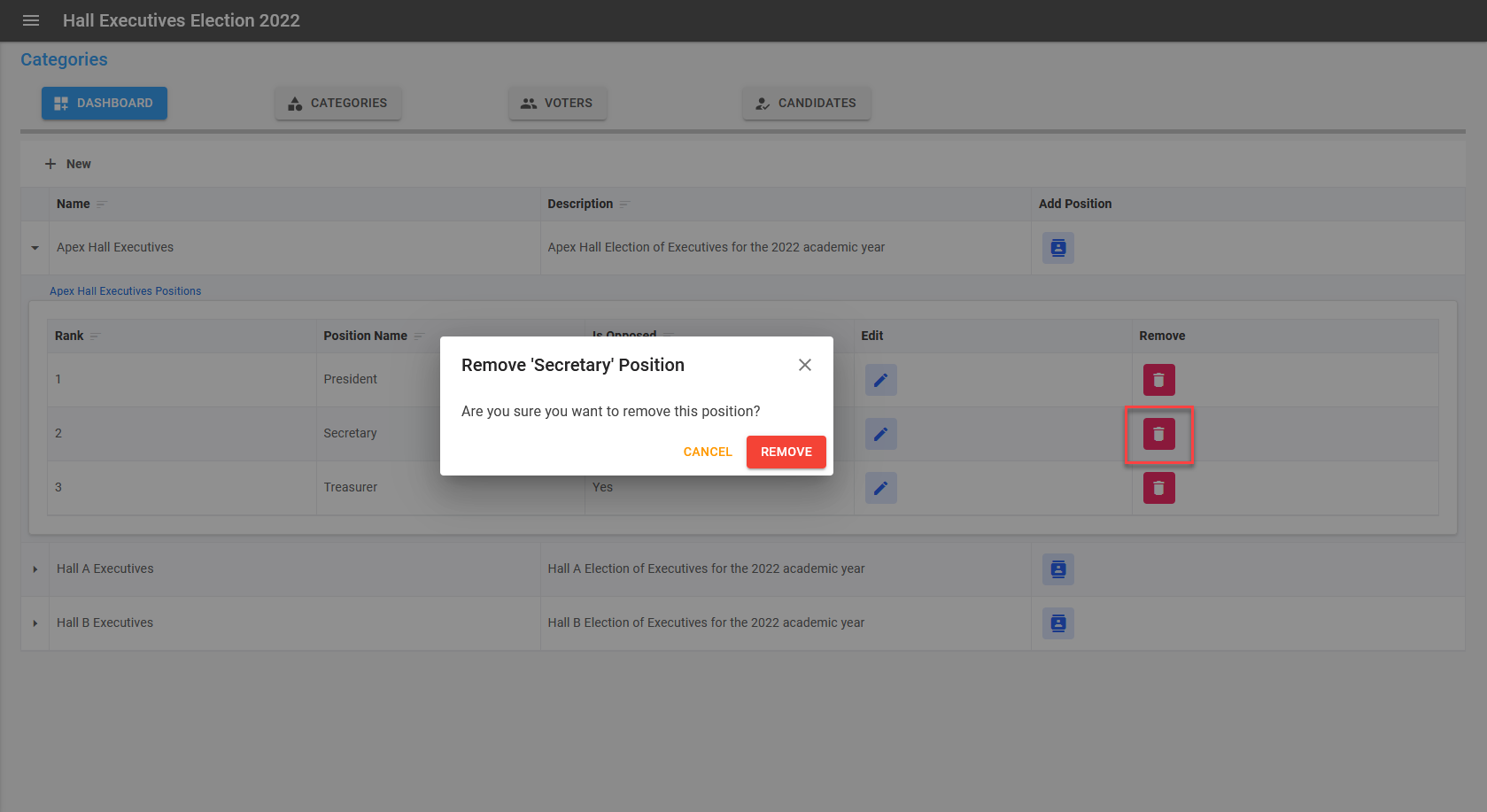Positions
This section provides guidelines for adding, editing and deleting positions for categories.
Add Position to Category
To add new positions to a Category, click on the Add Position button after the Description column in the categories table to open the Add Position form.
Info
-
The
Is Position Opposedbutton indicates whether or not there are additional candidates vying for the same position. By default, all positions are Opposed, which means that more than ONE candidate is contesting them; otherwise, toggle it off to show an Unopposed contest. -
Each category's positions are ordered using the
Rankfield. This field has no validations, so provide an ordered sequence for the positions you add.
View Positions
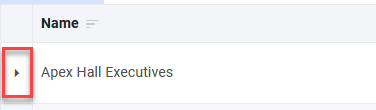
Click on the more button at the beginning of a category to show a list of positions.
Edit Position
After displaying the positions list, you can click on the Edit button to edit the position details. After confirming details, click on save to update.
Remove Position
After viewing the positions list, click the Remove button to display the confirmation dialog and Remove the selected position from the category.