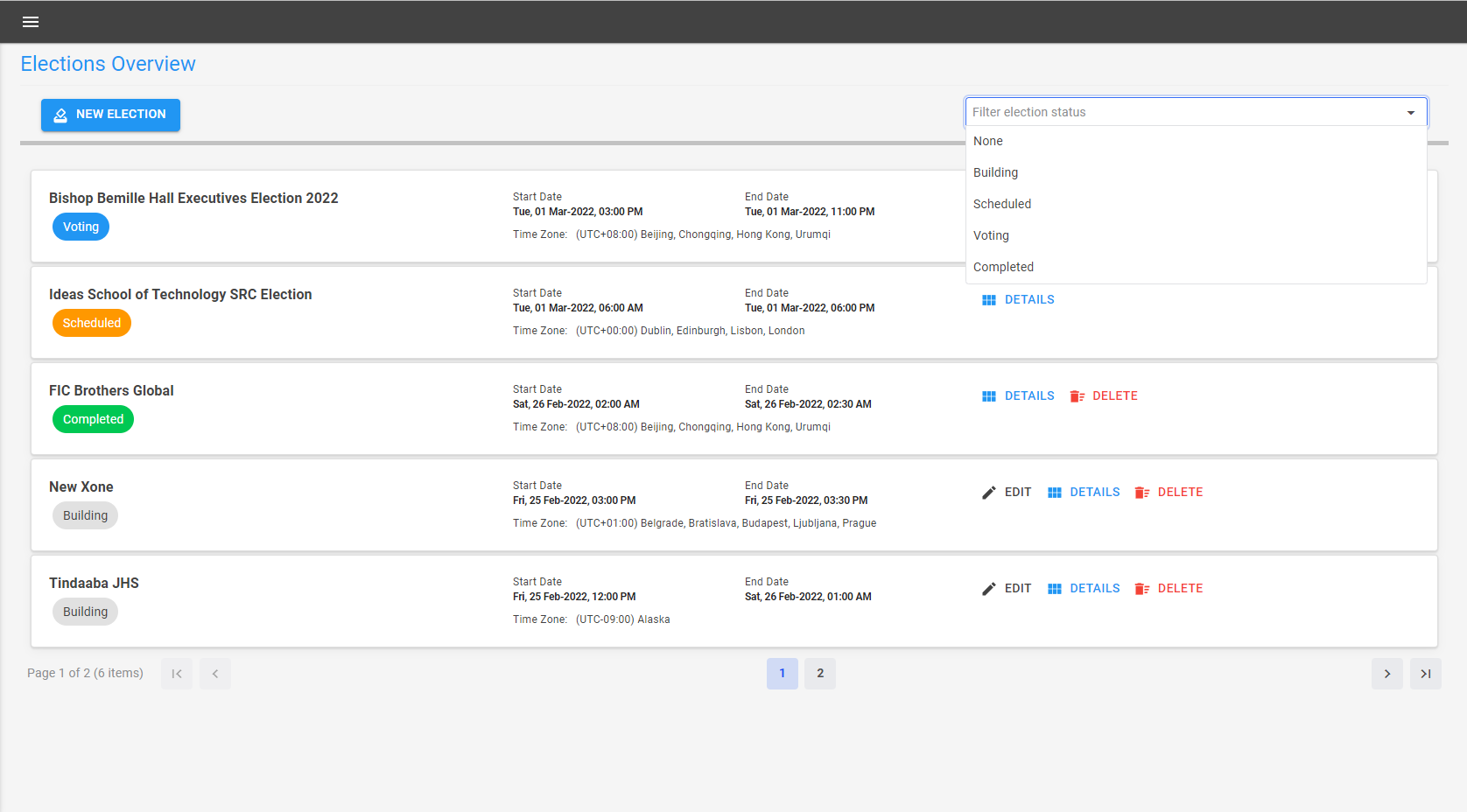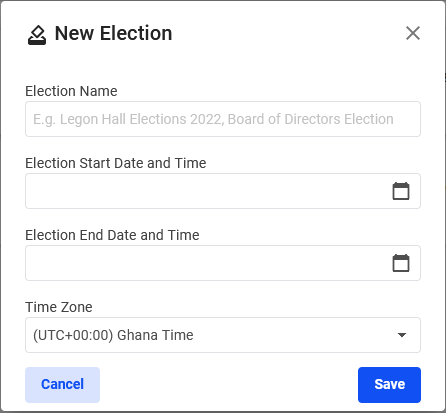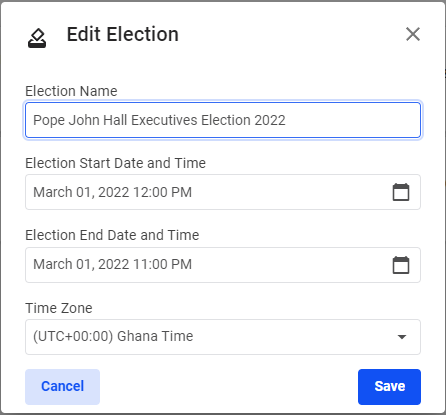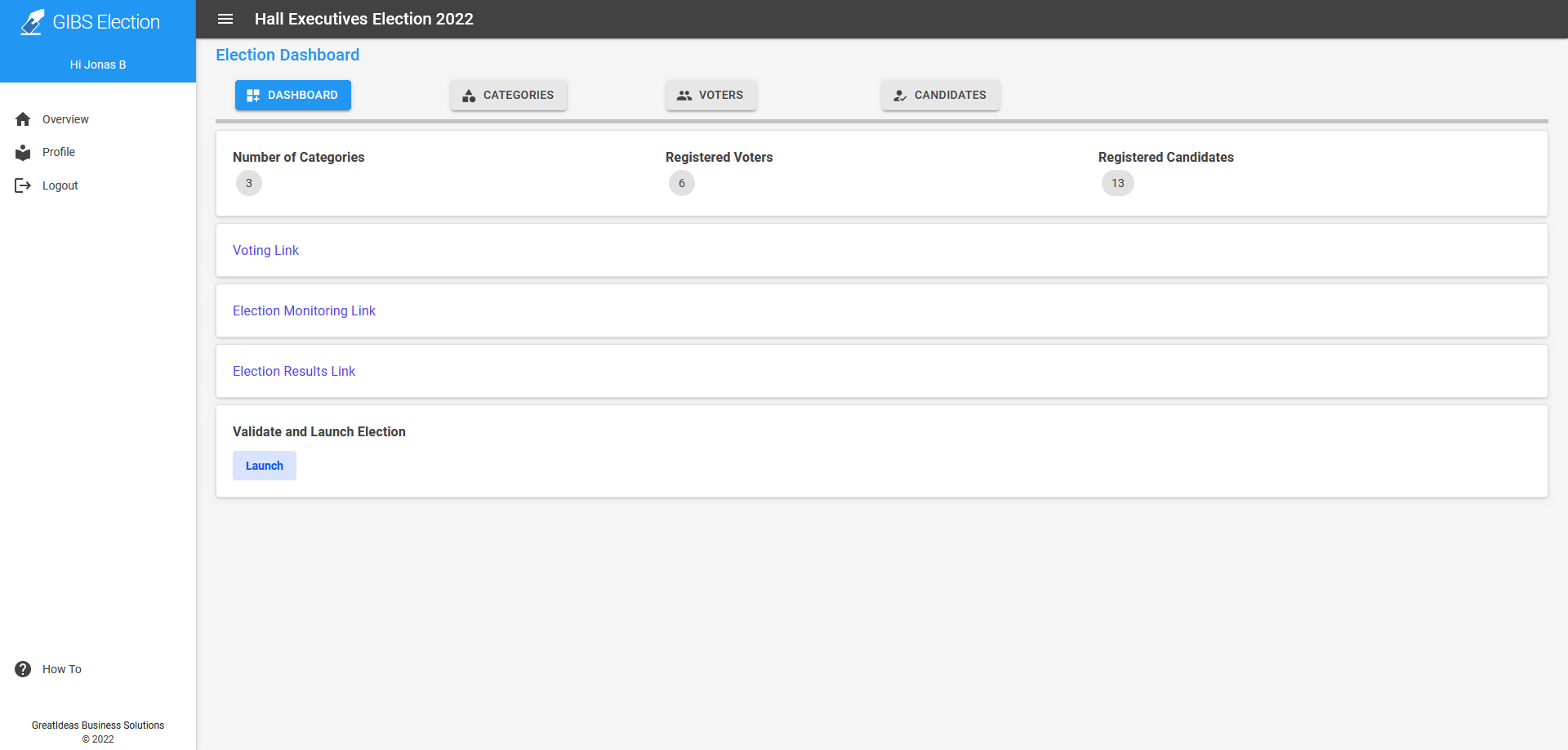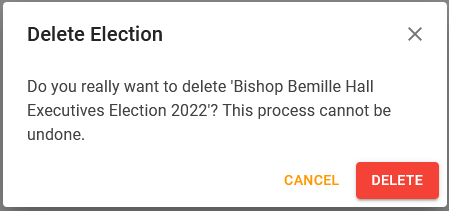Elections Overview
The Elections Overview is displayed after successfully creating and logging into your account. This is where you can create, edit, delete and filter elections.
Create new election
Click on the New Election button to open the dialog for creating a new election. Provide the necessary details for your election and save.
Note
Note that there are validations rules for the election start and end dates. For instance, you cannot have the same date and time for start and end dates.
The date picker will automatically disable the past dates in your time zone as well.
Edit election
Click on the Edit button from the election card to update the details of an election. Modify the details and save.
Election Dashboard
Click on the Details button from the election card to view an election dashboard.
Note
From the election dashboard, everything relating to an election is done here, from creating categories, adding voters, candidates to launching the election.
Delete election
You can also delete an unwanted or Completed election by using the Delete button.
A confirmation dialog is shown to cancel or confirm the deletion.