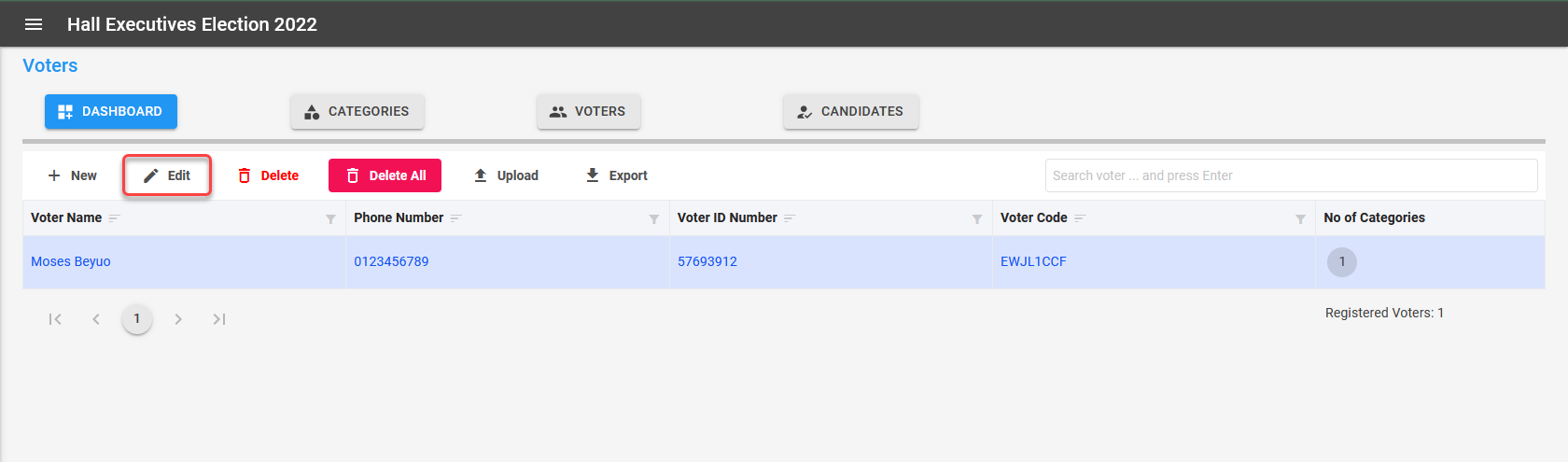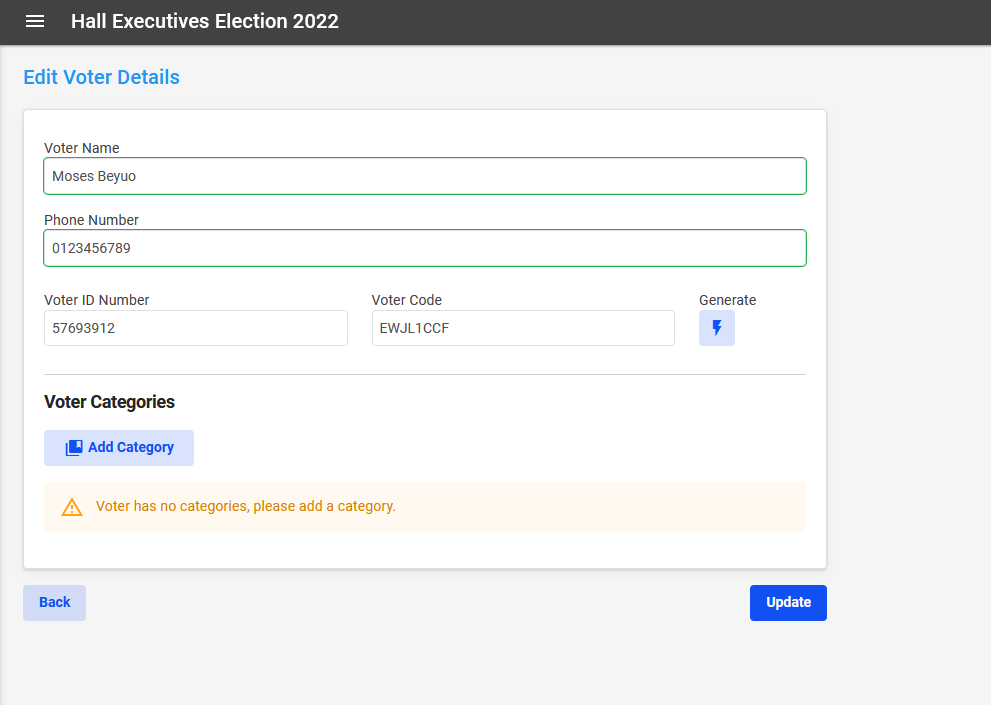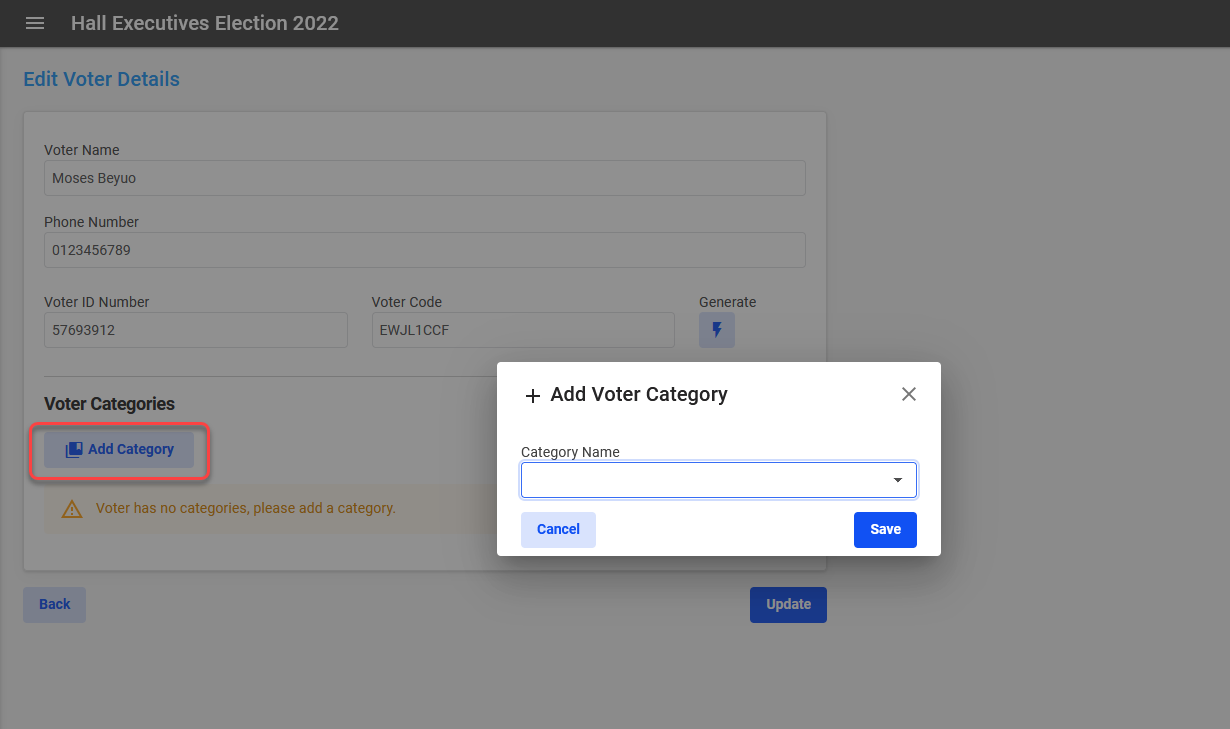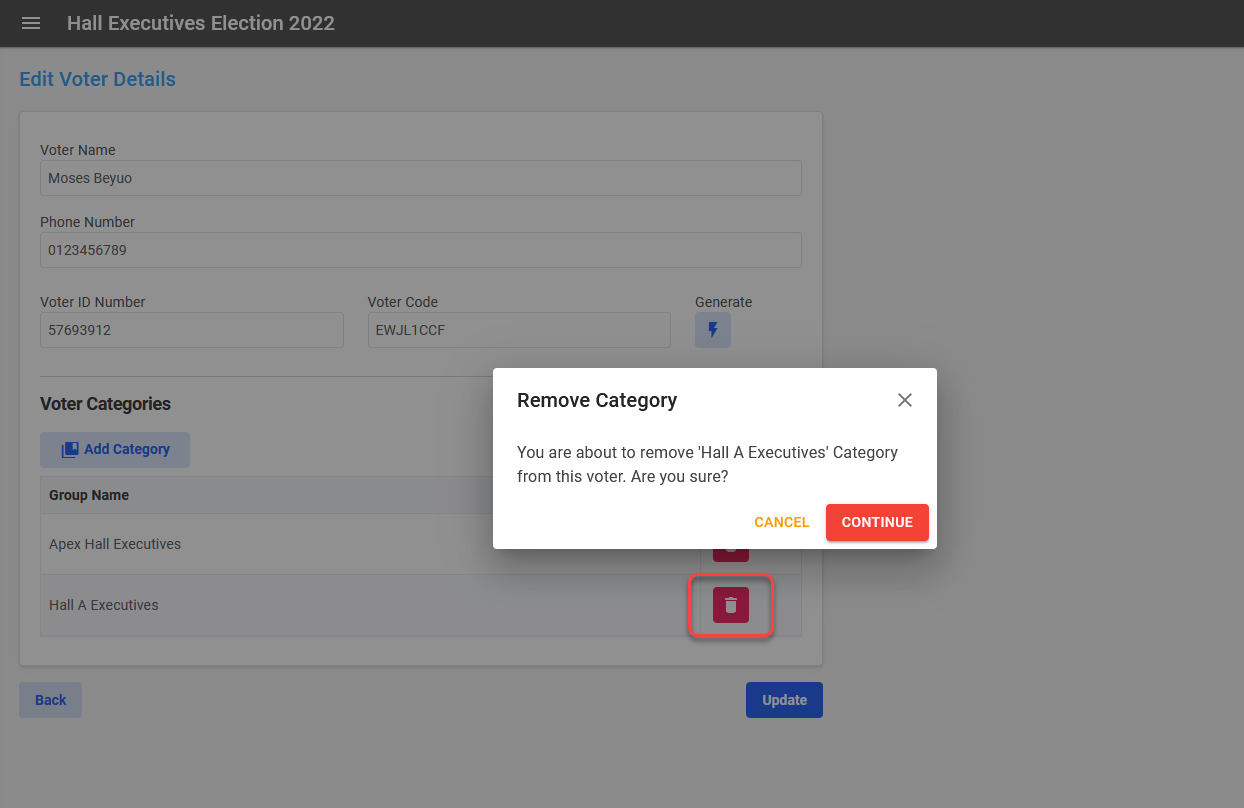Edit voter
The Edit Voter page can be accessed in two ways: by clicking on the Edit button in the election header, or by adding a new voter.
Assuming you want to edit a voter, click on the Edit button from the Voters page to open the Edit Voter page.
Edit Voter Page
After invoking the edit voter command or adding a new voter, the Edit Voter is display with the options to modify the voter details and also add voter categories.
Modify the details of the voter and click on Update to confirm the modifications.
Add voter category
In the Edit Voter page, click the Add Category button to select the categories to which a voter belongs from the Voter Categories section. Click on Update to confirm the modifications.
Note
A voter may fall into more than one category.
Remove category
A category can be removed from a voter by clicking the Remove button within the Voter Categories section. A dialog is shown to confirm the action.
Info
The voter category is not editable. If a voter is placed in the incorrect category, simply remove the incorrect category from the voter and add the correct one.